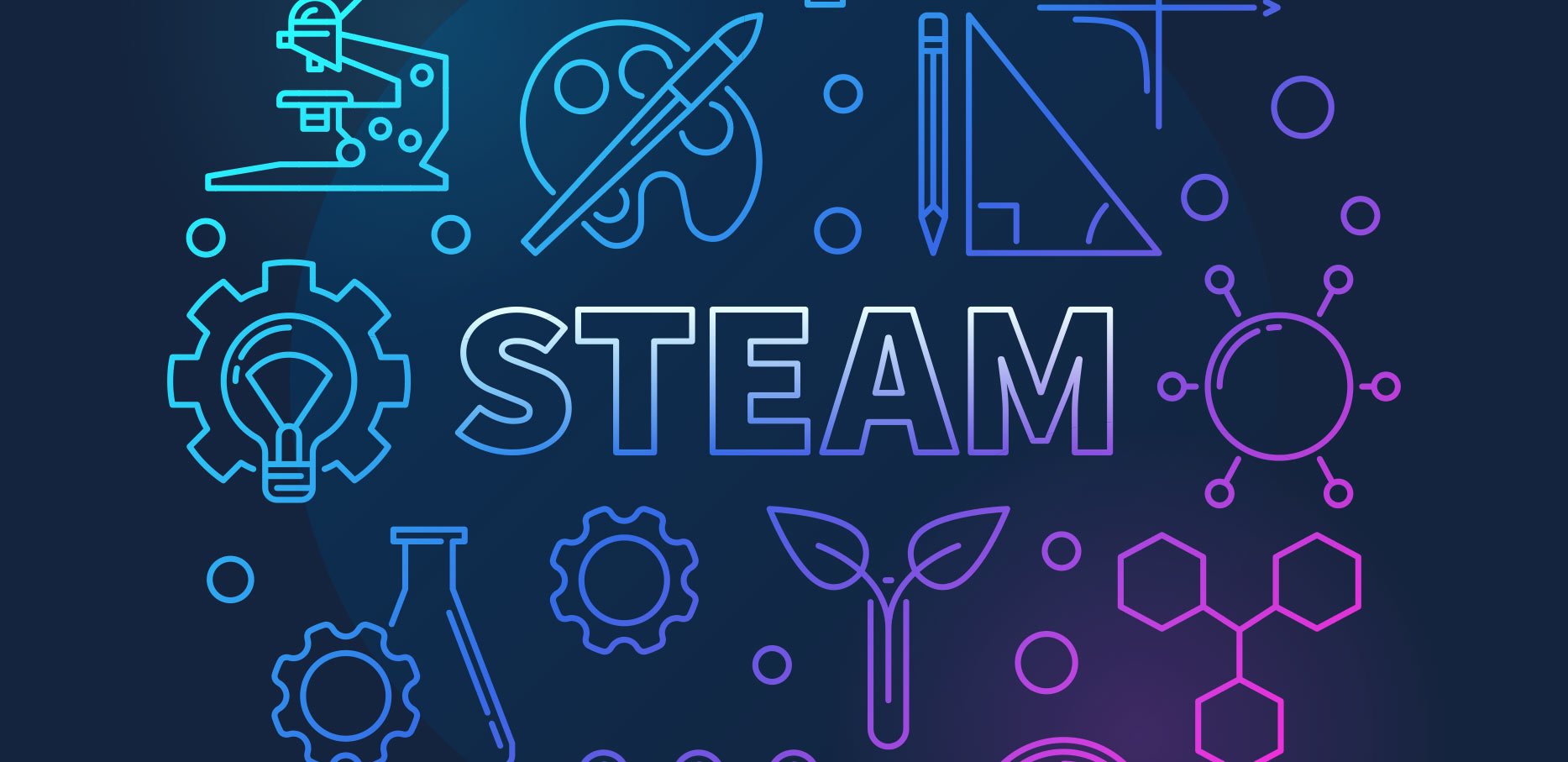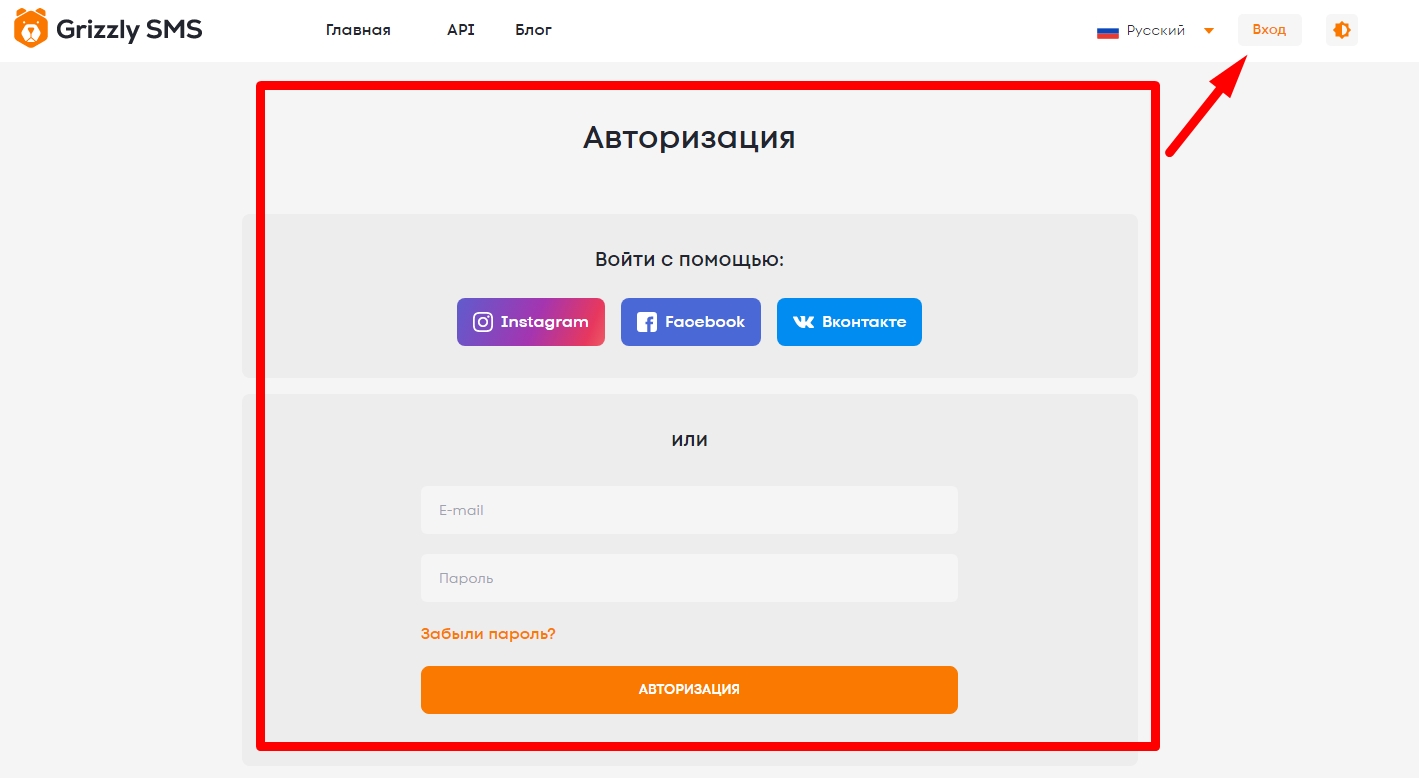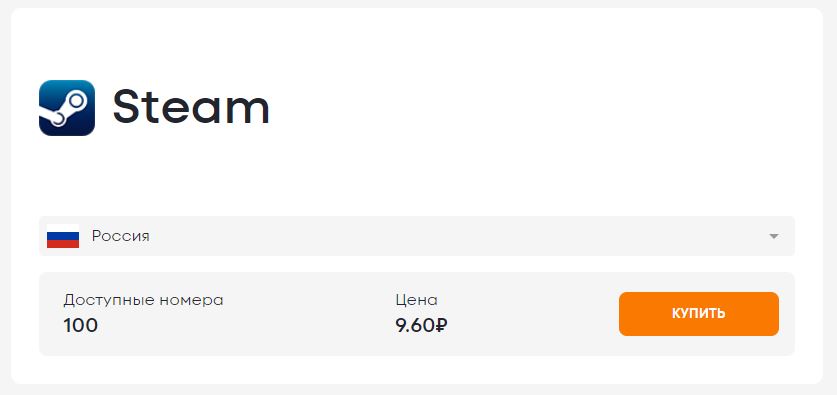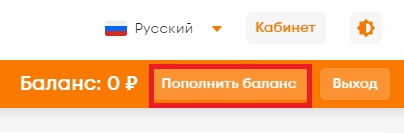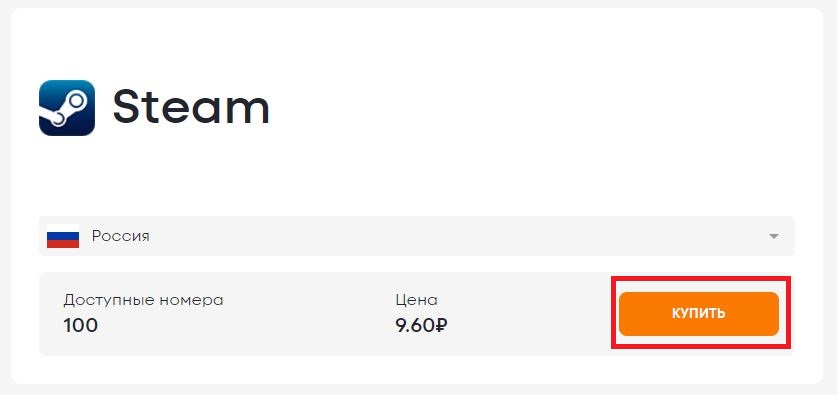Пользователи самой крупной в мире игровой площадки часто сталкиваются ситуацией, когда по какой-либо причини им блокируют доступ к игровому аккаунту. Кроме того, многие из них получают дополнительные проблемы с профилем, поскольку в ряде случаев не приходит смс от Стима на телефон. Соответственно, они лишаются не только доступа к аккаунту, но и возможности этот доступ вернуть.
Мы исследовали данную тему и предлагаем несколько вариантов решения проблемы в зависимости от возможных сценариев развития. Поэтому не спешите отчаиваться, если вам не приходит смс от Стима.
Для начала посетите главную сайта «Grizzly Sms». С его помощью вы сможете быстро, недорого и без особого труда получить возможность полнофункционального доступа ко всем популярным интернет-площадкам без привязки ваших реальных контактных данных. А это может быть вашим последним шансом, если не приходит смс Steam Guard. Но обо всем по порядку.
Не приходят смс от Стима на телефон
Аккаунт игрового портала требует привязки вашего мобильного контакта. Соответственного, по номеру телефона и проводится восстановление доступа к площадке. В ситуациях, когда Стим смс не присылает служба поддержки уповает на то, что возможно вы неверно указали номер телефона в вашем профиле. Но, к сожалению, без доступа к этому самому профилю изменить номер нельзя. Да и дело чаще всего не в этом. Как показала практика, если не приходит смс Steam, дело скорее всего в несоответствии настроек вашего телефона и региональных параметров времени и даты. Вот, что вам необходимо сделать:
- зайдите в настройки вашего телефона в раздел «Время и дата» (название может отличаться для разных мобильных гаджета на разных операционных системах);
- отключите автоматические настройки времени и даты, если она активированы;
- выставьте правильный часовой пояс (он должен соответствовать местности ,в которой находится в данный момент ваш телефон, принимающий Стим смс);
- то же самое проделайте со временем и датой (все параметры должны быть синхронизированы с вашими местными). Все правильные цифры можно легко нагуглить.
В большинстве случаев данная инструкция помогает в ситуациях, когда от Steam не приходит смс на телефон.
Не приходит код восстановления Steam на почту
Такая ситуация также нередка, по свидетельствам пользователей игровой площадки. Как и в случае, когда не приходит смс от Стима, необходимо проверить некоторые настройки вашего электронного ящика. А именно:
- вы должны быть точно уверены, что ждете письмо с кодом верификации на тот адрес, который указан в вашем игровом аккаунте;
- иногда письма от сервисных служб попадают в папку со спамом. Проверьте ее, как и папку «нежелательное» (при наличии таковой);
- возможно предыдущий пункт не сработал, поскольку ваш почтовый клиент использует продвинутую антифишинговую политику. Тогда попробуйте добавить в список разрешенных контактов (таких, каким вы доверяете) следующие адреса: [email protected] и [email protected];
- подождите. Если Стим смс должны приходить в течение 2-3 минут максимум, то электронные письма от портала могут поступать с задержкой до 30 минут, в зависимости от нагрузок на игровой сервер;
- если письмо так и не пришло, повторите вышеуказанные действия еще раз.
Не приходит смс Steam: восстанавливаем доступ при помощи сервиса «Grizzly Sms»
Если выше описанные действия не привели к нужному результату, вам остается лишь узнать, как удалить смс в стиме. Шутка, у вас есть еще один способ вернуть себе доступ к игровой площадке, причем такой, который сработает в любом случае. Речь о регистрации в Steam при помощи сервиса смс-активации «Grizzly Sms». Сервис занимается продажей виртуальных номеров для приема смс от разнообразных интернет-площадок, что позволяет гарантированно получить доступ в любое нужный вам сервис от соцсети до видео-стриминга.
Почему именно «Grizzly Sms»? Наш сервис, в отличие от многих конкурентов на рынке позволяет принять сообщения от всех актуальных интернет-ресурсов на телефонные номера любой страны мира. А ценовая политика и скорость работы таковы, что вы сможете очень быстро и недорого получить любое требуемое число аккаунтов где бы то ни было. Купите два номера и третий получите совершенно бесплатно. Работать с сервисом несложно, но вот вам пошаговая инструкция:
- Перейдите на главную. Там увидите кнопку для авторизации. Или воспользуйтесь ссылкой. Авторизация займет пару мгновений. Может использовать аккаунт во Вконтакте, Фейсбуке или Инстаграм. Или же адрес электронной почты, если хотите выполнить все процедуры максимально анонимно;
- На странице с выбором сервиса найдите страну, к которой будет привязан телефонный номер. Это важно, если в вашей стране требуемый сервис заблокирован или как-то еще ограничен. Найдите Staem в списке доступных сервисов;
- Проверьте стоимость разового приема Стим смс. Пополните счет на нужную сумму. Можете воспользоваться банковской картой, криптовалютой, системами Google Pay или Apple Pay, а также электронным кошельком Payeer. Кстати, прием сообщения от Steam для начала игры составляет всего 9.60 рубля!
- Вернитесь на страницу со списком доступных сервисов и нажмите кнопку «Купить» для завершения покупки;
- Проверьте вкладку «Активные номера», именно там вы найдете купленный номер телефона, который уже готов для регистрации аккаунта в Стим.
Пользователи приложения часто теряются в ситуации, когда появляется ошибка подтверждения в Стиме на телефоне. Причины могут быть различными, начиная со временных сбоев в работе, заканчивая неправильно выставленным часовым поясом или проблемами в работе оператора. Ниже рассмотрим шаги, позволяющие исправить сбои без обращения в поддержку.
Исправьте ошибки со временем
Одна из причин, почему возникает ошибка подтверждения Steam — проблема со временем. Сбои происходят во время обмена информации в Стиме с помощью мобильного аутентификатора. Как результат, пользователям не приходит необходимое подтверждение или происходят другие ошибки, к примеру, сбои в обмене предметами инвентаря.
Установите время вручную
В ситуации, когда не приходит код подтверждения Стим или возникают иные ошибки, задайте правильный часовой пояс на смартфоне. Для этого войдите в настройки мобильного устройства и выключите автоматическое определение параметра. Попробуйте выставить разные пояса, а после проверьте, появляется ошибка на телефоне или нет. Как вариант, вообще выключите часовые пояса и установите время вручную. Иногда такой кардинальный шаг помогает в решении проблемы.


Активируйте автоматическое определение пояса
При появлении ошибки подтверждения в Стиме попробуйте сделать наоборот и выставьте автоматическое определение часового пояса на телефоне. Как и в прошлом случае, необходимо зайти в настройки, а после поставить нужную отметку. В дальнейшем можно в любой момент вернуть параметры на прежнюю отметку.
Выключите мобильный аутентификатор
Одна из причин, почему не приходит код подтверждения Стим на телефон — сбои в работе Steam Guard. Если вы не нуждаетесь в серьезной защите, отключите эту опцию полностью. Для этого пройдите следующие шаги:
- Войдите в приложение Стим.
- Введите логин и пароль.
- В раскрывающемся меню выберите Steam Guard.
- В меню для работы найдите кнопку удаления помощника.
- Изучите предупреждение о степени защиты и подтвердите решение.
После выполнения такого шага можно избежать проблем со временем и ошибок подтверждения при отправлении кода. После отключения опции код приходит на электронную почту, а не через телефон, что исключает многие трудности. Со временем можно снова включить Steam Guard и проверить, появляется ошибка подтверждения в Стим на телефоне или нет.
Если очередная проверка показала отсутствие проблем, защиту можно оставить. При этом эксперты утверждают, что в большинстве случаев применение дополнительного помощника не имеет смысла, ведь подтверждения по e-mail более чем достаточно.
Советуем прочитать интересную статью о том, как включить подтверждение обмена в Стиме!
Проверьте мобильного оператора
При рассмотрении вопроса, что делать, если не приходит код подтверждения Steam, не забывайте о возможных проблемах с оператором мобильной связи. Убедитесь, что он может отправлять сообщения с шестизначного телефонного номера. Кроме того, необходимо проверить, что оператор поддерживает получение сообщений с подобных телефонных номеров. Помните об ограничения Стим. Ошибка часто вызвана частой отправкой СМС, что в короткий временной промежуток является недопустимым.
Выждите некоторое время
При появлении ошибки в подтверждении на телефоне не торопитесь паниковать. Возможно, проблема вызвана временным сбоем в работе сервиса, поэтому подождите несколько минут, а после этого повторите запрос снова.
Проверьте папку Спам
После отключения Steam Guard письмо с кодом направляется на e-mail. Но и в этом случае встречается много вопросов, почему не приходит подтверждение Steam на почту. Причина может быть в том, что письмо приходит не в обычный раздел Входящие, а в Спам, поэтому его также необходимо проверить.
Убедитесь, что кода нет в приложении
После авторизации программы в Стим на телефоне код подтверждения приходит не в СМС, а через приложения. Многие ждут сообщения и считают его отсутствие ошибкой. Для решения проблемы достаточно войти в программу и найти нужную комбинацию.
Если ничего не помогает
Иногда решить ошибку с подтверждением в Стиме на телефоне рассмотренными выше методами не удается. В таком случае попробуйте установить приложение Steam Guard Authenticator. Помните, что программа не официальная, и ее можно скачать только на GitHub. Судя по текущей версии, доступной для скачивания, код чистый и безопасный для пользователей.
Ставьте софт на ПК и используйте его. Не забудьте поставить R-код, генерирующий любое из приложений (на телефоне или компьютере), а также создающий папку для хранения ключей. Наличие R-кода и ключей позволяют отключить Steam Guard, а после вернуть доступ к учетной записи, если что-то пошло не по сценарию. Если вместо R-кода появляется пустое окно, значит, проблема с установкой времени.
Что делать, если появилась ошибка записи на диск Стим? Инструкция здесь.
Итоги
Теперь вы знаете, что означает ошибка подтверждения в Стиме на телефоне, почему происходит такая проблема, и как ее решить. Рассмотренные шаги часто дают необходимые результаты, а при отсутствии эффекта всегда можно обратиться в сообщество Steam или за консультацией к службе поддержки.
Войти
Магазин
Сообщество
Поддержка
Изменить язык
Полная версия
Поддержка Steam
При обработке вашего запроса произошла ошибка. Пожалуйста, повторите попытку через несколько минут.
Поддержка Steam
Главная > Проблемы с мобильным аутентификатором Steam
Войдите в свой аккаунт Steam, чтобы просмотреть покупки и статус аккаунта, а также получить персональную помощь.
Вы выбрали: Проблемы с мобильным аутентификатором Steam
Мобильное приложение и аутентификатор Steam Guard
Мобильный аутентификатор Steam Guard — одна из функций мобильного приложения Steam, позволяющая защитить ваш аккаунт. Аутентификатор генерирует код, который нужно вводить при каждом входе в свой аккаунт Steam. Этот одноразовый код меняется каждые 30 секунд, и его невозможно угадать.
Если у вас возникли проблемы с мобильным аутентификатором, ознакомьтесь с ответами на часто задаваемые вопросы о нём. Если у вас останутся вопросы, свяжитесь со службой поддержки Steam.
Больше информации об участии в бета-тестировании нового мобильного приложения Steam вы найдёте в этой группе Steam.
Частые вопросы о мобильном аутентификаторе Steam Guard
Мой мобильный аутентификатор Steam был удален или утерян
Перетащите сюда файлы, которые вы хотите прикрепить
by Vladimir Popescu
Being an artist his entire life while also playing handball at a professional level, Vladimir has also developed a passion for all things computer-related. With an innate fascination… read more
Published on February 23, 2022
- Steam Guard is an authenticator app that puts an additional layer of security over your Steam account.
- Some users have reported that the Steam Guard mobile authenticator is not working for them.
- You can apply the different solutions mentioned in this post and possibly fix this issue.
XINSTALL BY CLICKING THE DOWNLOAD FILE
This software will repair common computer errors, protect you from file loss, malware, hardware failure and optimize your PC for maximum performance. Fix PC issues and remove viruses now in 3 easy steps:
- Download Restoro PC Repair Tool that comes with Patented Technologies (patent available here).
- Click Start Scan to find Windows issues that could be causing PC problems.
- Click Repair All to fix issues affecting your computer’s security and performance
- Restoro has been downloaded by 0 readers this month.
As technology is evolving, our presence on the internet is more at high risk than ever before. Simply protecting your accounts using a password isn’t the most effective way to secure your personal data.
The reason is pretty simple. The majority of people do not use strong passwords to protect their online accounts. While you should set an easy-to-remember password, you should also remember that it could be easy to guess for attackers.
In such situations, 2FA or Two-Factor authentication apps come into play. The Google Authenticator app is the most widely used 2FA app for Android and iOS users.
Online gaming is a big industry now, and it involves billions of dollars worth of transactions every year. Steam, the popular cloud-based gaming library, is the one-stop shop for all things related to gaming.
Notably, it also has its very own authenticator app called Steam Guard. Although the Steam Guard works perfectly well in most situations, there are some users who are facing the Steam Guard mobile authenticator app not working issue.
Thankfully, we have this guide exactly for this reason. Here, we will explain some of the effective methods that you can apply and possibly resolve the Steam Guard mobile authenticator not working problem.
Let us check them out.
What is Steam Guard authenticator app and why use it?

Steam Guard is an authenticator app that Steam lets its users use to safeguard their Steam account. It provides an additional layer of security to the account.
It works similarly to how other 2FA authenticator apps work. After you have set up the Steam Guard authenticator app, every time you try to log in to your account, it will generate a code on your smartphone.
You need to enter this code on the Steam login page in order to access your account. The best part about the Steam Guard app is that the generated code lasts for about 30 seconds, after which you need to generate a new code.
Moreover, the code is unguessable and you will receive it either at your email address or on the Steam mobile app on your smartphone.
If you are still wondering why you should use the Steam Guard authenticator app, then you should check out the below list.
- It keeps your Steam account safe, which ultimately saves you thousands of dollars’ worth of games you have purchased.
- The thief would need to possess your physical phone in order to access your Steam account, which makes it more secure than a password.
- If you have valuable in-game purchases, such as in games like Dota2 and CS:GO.
- Using the Steam Guard authenticator, you also get benefits such as the Steam trading functionality or the ability to buy and sell items on the Steam Market.
Let us check out the solutions that you can apply to fix the Steam Guard mobile authenticator not working issue.
How can I fix the Steam Guard not working problem?
1. Restart phone
- Take your phone and long-press the Power button.
- Select the Power off button.
- Turn on your phone by long-pressing the Power button after waiting for about 10 seconds.
Often, a simple restart can do wonders and fix common problems related to mobile apps. You can try this solution to fix the Steam Guard not working problem as well.
2. Check date and time
- Open the Settings menu on your phone.
- Scroll down and tap on System.
- Tap on Date & time.
- Make sure to enable the toggle next to Use network-provided time and Use network-provided time zone.
NOTE
The steps above are for the OnePlus 7 Pro smartphone. If you have a different brand smartphone then the steps may slightly vary.
Some PC issues are hard to tackle, especially when it comes to corrupted repositories or missing Windows files. If you are having troubles fixing an error, your system may be partially broken.
We recommend installing Restoro, a tool that will scan your machine and identify what the fault is.
Click here to download and start repairing.
Here, it is more important to match the date and time on your smartphone with the current time of the country in which you created your Steam account.
3. Update the app
- Open Google Play Store and click on your Profile icon.
- Navigate to Manage apps & device.
- Tap on See details button.
- Click on the Steam app and hit the Update button if there is a new update available.
New updates not only bring new features to the app but also bring bug fixes for the existing bugs within the app.
The Steam Guard mobile authenticator not working issue could be a result of a bug present in the app. So, always ensure that you have the latest version of the app installed on your phone to prevent such issues.
4. Clear app cache
- Open Settings menu on your phone.
- Select Apps & notifications.
- Tap on See all apps button.
- Scroll down and tap on Steam.
- Tap on Storage & cache.
- Hit the Clear cache button.
Cache files are temporary files that are stored on your phone to open the app and its features a bit quicker.
However, these are also junk files that just pile up and, if corrupted, can cause issues such as the Steam Guard mobile authenticator app not working.
So, it is advised that you clear cache files for not just the Steam app but also for other apps as well to avoid such problems.
5. Reinstall app
- Long-press the Steam app icon.
- Select Uninstall.
- Head over to Google Play Store.
- Search Steam in the search bar.
- Install the app.
- Set it up and see if this fixes the issue or not.
6. Check server
Many problems on Steam are often due to server issues from the platform’s end. If that is the case, then there isn’t much that you can do.
You can make use of websites such as IsItDownRightNow or DownDetector to know whether Steam is currently experiencing any server issues or not.
What can I do to fix Steam Guard not showing code error?
1. Restart Steam and Steam Guard
- Close Steam by pressing the X or close button at the top toolbar of the app.
- Alternatively, right-click on the Start menu and select Task Manager.
- Select Steam and press End Task button at the bottom.
- Grab your phone, and close Steam Guard app on it.
- Relaunch the Steam Guard app on your phone and the Steam app on your Windows 11 PC.
Start the process, and you should receive the Steam code via email. If not, then try the below solution.
2. Check all your email folders
It is very important to note that Steam will send you the code to your registered email address. And often, the Steam Guard code lands in the Spam folder.
So, make sure to check all the folders such as Spam, Primary, and others. If you are still not able to locate the Steam Guard code, then follow the next solution.
3. Reconnect Steam account
- Open the Steam app and click on your email id button at the top. Select Log out.
- Hit LOGOUT again.
- Again open the Steam app.
- Login with your credentials and check if Steam Guard is showing code or not.
4. Re-enable Steam Guard authenticator
- Open the Steam app.
- Click on Steam at the top-left corner and select Settings.
- Select MANAGE STEAM GUARD ACCOUNT SECURITY button.
- Click on Turn Steam Guard off option.
- Select Disable Steam Guard.
- Steam will send a confirmation to your registered email ID regarding turning off the Steam Guard.
- Click on Disable Steam Guard buton.
Steam Guard is a good way to keep your Steam account secured from online attacks. Since only the owner of the account gets the temporary codes generated by the Steam Guard, your account is less prone to get compromised.
- Get the Windows February 2023 Patch Tuesday security updates
- New Bing waiting list bug is annoying, but here’s the fix
- Something Went Wrong Linkedin Error: 2 Best Ways to Fix It
- How to Reduce CPU Usage While Gaming: 7 Handy Tips That Work
Moreover, if you are using Steam Guard, then you also get access to the trading functionality within the Steam platform. This means you can purchase or sell items on the Steam marketplace.
Let us know your thoughts on this topic in the comments section below. You can also let us know which of the above-mentioned methods helped you fix the Steam Guard mobile authenticator not working issue.
Still having issues? Fix them with this tool:
SPONSORED
If the advices above haven’t solved your issue, your PC may experience deeper Windows problems. We recommend downloading this PC Repair tool (rated Great on TrustPilot.com) to easily address them. After installation, simply click the Start Scan button and then press on Repair All.
Newsletter
by Vladimir Popescu
Being an artist his entire life while also playing handball at a professional level, Vladimir has also developed a passion for all things computer-related. With an innate fascination… read more
Published on February 23, 2022
- Steam Guard is an authenticator app that puts an additional layer of security over your Steam account.
- Some users have reported that the Steam Guard mobile authenticator is not working for them.
- You can apply the different solutions mentioned in this post and possibly fix this issue.
XINSTALL BY CLICKING THE DOWNLOAD FILE
This software will repair common computer errors, protect you from file loss, malware, hardware failure and optimize your PC for maximum performance. Fix PC issues and remove viruses now in 3 easy steps:
- Download Restoro PC Repair Tool that comes with Patented Technologies (patent available here).
- Click Start Scan to find Windows issues that could be causing PC problems.
- Click Repair All to fix issues affecting your computer’s security and performance
- Restoro has been downloaded by 0 readers this month.
As technology is evolving, our presence on the internet is more at high risk than ever before. Simply protecting your accounts using a password isn’t the most effective way to secure your personal data.
The reason is pretty simple. The majority of people do not use strong passwords to protect their online accounts. While you should set an easy-to-remember password, you should also remember that it could be easy to guess for attackers.
In such situations, 2FA or Two-Factor authentication apps come into play. The Google Authenticator app is the most widely used 2FA app for Android and iOS users.
Online gaming is a big industry now, and it involves billions of dollars worth of transactions every year. Steam, the popular cloud-based gaming library, is the one-stop shop for all things related to gaming.
Notably, it also has its very own authenticator app called Steam Guard. Although the Steam Guard works perfectly well in most situations, there are some users who are facing the Steam Guard mobile authenticator app not working issue.
Thankfully, we have this guide exactly for this reason. Here, we will explain some of the effective methods that you can apply and possibly resolve the Steam Guard mobile authenticator not working problem.
Let us check them out.
What is Steam Guard authenticator app and why use it?

Steam Guard is an authenticator app that Steam lets its users use to safeguard their Steam account. It provides an additional layer of security to the account.
It works similarly to how other 2FA authenticator apps work. After you have set up the Steam Guard authenticator app, every time you try to log in to your account, it will generate a code on your smartphone.
You need to enter this code on the Steam login page in order to access your account. The best part about the Steam Guard app is that the generated code lasts for about 30 seconds, after which you need to generate a new code.
Moreover, the code is unguessable and you will receive it either at your email address or on the Steam mobile app on your smartphone.
If you are still wondering why you should use the Steam Guard authenticator app, then you should check out the below list.
- It keeps your Steam account safe, which ultimately saves you thousands of dollars’ worth of games you have purchased.
- The thief would need to possess your physical phone in order to access your Steam account, which makes it more secure than a password.
- If you have valuable in-game purchases, such as in games like Dota2 and CS:GO.
- Using the Steam Guard authenticator, you also get benefits such as the Steam trading functionality or the ability to buy and sell items on the Steam Market.
Let us check out the solutions that you can apply to fix the Steam Guard mobile authenticator not working issue.
How can I fix the Steam Guard not working problem?
1. Restart phone
- Take your phone and long-press the Power button.
- Select the Power off button.
- Turn on your phone by long-pressing the Power button after waiting for about 10 seconds.
Often, a simple restart can do wonders and fix common problems related to mobile apps. You can try this solution to fix the Steam Guard not working problem as well.
2. Check date and time
- Open the Settings menu on your phone.
- Scroll down and tap on System.
- Tap on Date & time.
- Make sure to enable the toggle next to Use network-provided time and Use network-provided time zone.
NOTE
The steps above are for the OnePlus 7 Pro smartphone. If you have a different brand smartphone then the steps may slightly vary.
Some PC issues are hard to tackle, especially when it comes to corrupted repositories or missing Windows files. If you are having troubles fixing an error, your system may be partially broken.
We recommend installing Restoro, a tool that will scan your machine and identify what the fault is.
Click here to download and start repairing.
Here, it is more important to match the date and time on your smartphone with the current time of the country in which you created your Steam account.
3. Update the app
- Open Google Play Store and click on your Profile icon.
- Navigate to Manage apps & device.
- Tap on See details button.
- Click on the Steam app and hit the Update button if there is a new update available.
New updates not only bring new features to the app but also bring bug fixes for the existing bugs within the app.
The Steam Guard mobile authenticator not working issue could be a result of a bug present in the app. So, always ensure that you have the latest version of the app installed on your phone to prevent such issues.
4. Clear app cache
- Open Settings menu on your phone.
- Select Apps & notifications.
- Tap on See all apps button.
- Scroll down and tap on Steam.
- Tap on Storage & cache.
- Hit the Clear cache button.
Cache files are temporary files that are stored on your phone to open the app and its features a bit quicker.
However, these are also junk files that just pile up and, if corrupted, can cause issues such as the Steam Guard mobile authenticator app not working.
So, it is advised that you clear cache files for not just the Steam app but also for other apps as well to avoid such problems.
5. Reinstall app
- Long-press the Steam app icon.
- Select Uninstall.
- Head over to Google Play Store.
- Search Steam in the search bar.
- Install the app.
- Set it up and see if this fixes the issue or not.
6. Check server
Many problems on Steam are often due to server issues from the platform’s end. If that is the case, then there isn’t much that you can do.
You can make use of websites such as IsItDownRightNow or DownDetector to know whether Steam is currently experiencing any server issues or not.
What can I do to fix Steam Guard not showing code error?
1. Restart Steam and Steam Guard
- Close Steam by pressing the X or close button at the top toolbar of the app.
- Alternatively, right-click on the Start menu and select Task Manager.
- Select Steam and press End Task button at the bottom.
- Grab your phone, and close Steam Guard app on it.
- Relaunch the Steam Guard app on your phone and the Steam app on your Windows 11 PC.
Start the process, and you should receive the Steam code via email. If not, then try the below solution.
2. Check all your email folders
It is very important to note that Steam will send you the code to your registered email address. And often, the Steam Guard code lands in the Spam folder.
So, make sure to check all the folders such as Spam, Primary, and others. If you are still not able to locate the Steam Guard code, then follow the next solution.
3. Reconnect Steam account
- Open the Steam app and click on your email id button at the top. Select Log out.
- Hit LOGOUT again.
- Again open the Steam app.
- Login with your credentials and check if Steam Guard is showing code or not.
4. Re-enable Steam Guard authenticator
- Open the Steam app.
- Click on Steam at the top-left corner and select Settings.
- Select MANAGE STEAM GUARD ACCOUNT SECURITY button.
- Click on Turn Steam Guard off option.
- Select Disable Steam Guard.
- Steam will send a confirmation to your registered email ID regarding turning off the Steam Guard.
- Click on Disable Steam Guard buton.
Steam Guard is a good way to keep your Steam account secured from online attacks. Since only the owner of the account gets the temporary codes generated by the Steam Guard, your account is less prone to get compromised.
- Get the Windows February 2023 Patch Tuesday security updates
- New Bing waiting list bug is annoying, but here’s the fix
- Something Went Wrong Linkedin Error: 2 Best Ways to Fix It
- How to Reduce CPU Usage While Gaming: 7 Handy Tips That Work
Moreover, if you are using Steam Guard, then you also get access to the trading functionality within the Steam platform. This means you can purchase or sell items on the Steam marketplace.
Let us know your thoughts on this topic in the comments section below. You can also let us know which of the above-mentioned methods helped you fix the Steam Guard mobile authenticator not working issue.
Still having issues? Fix them with this tool:
SPONSORED
If the advices above haven’t solved your issue, your PC may experience deeper Windows problems. We recommend downloading this PC Repair tool (rated Great on TrustPilot.com) to easily address them. After installation, simply click the Start Scan button and then press on Repair All.