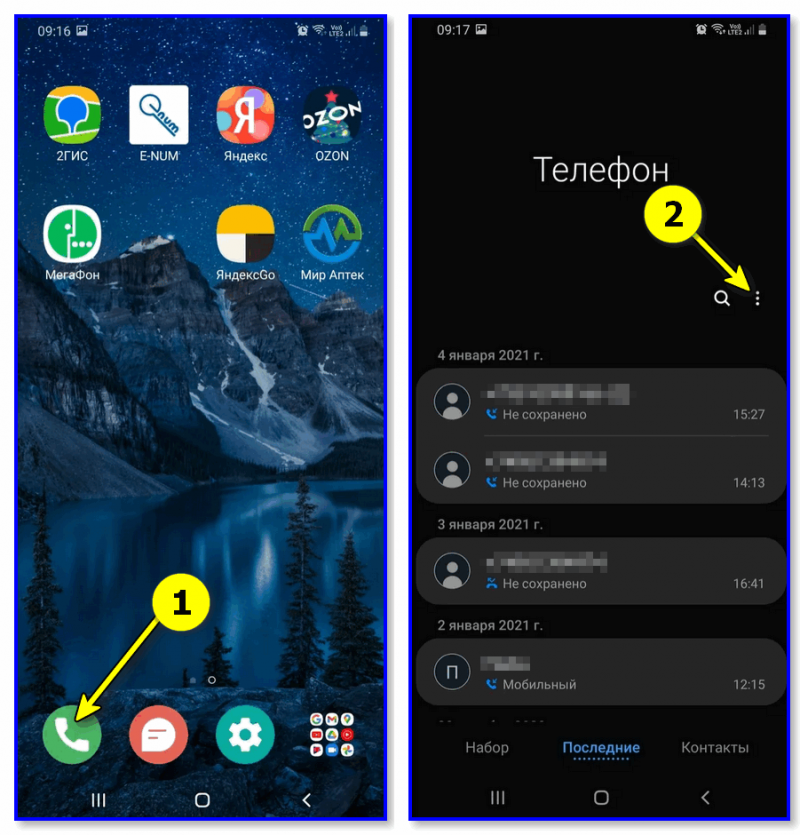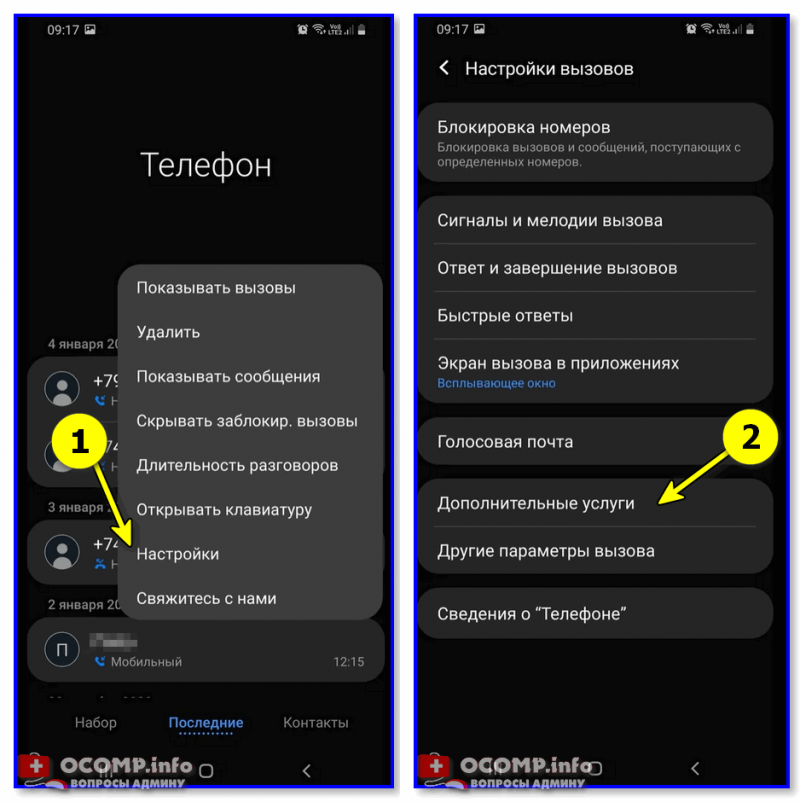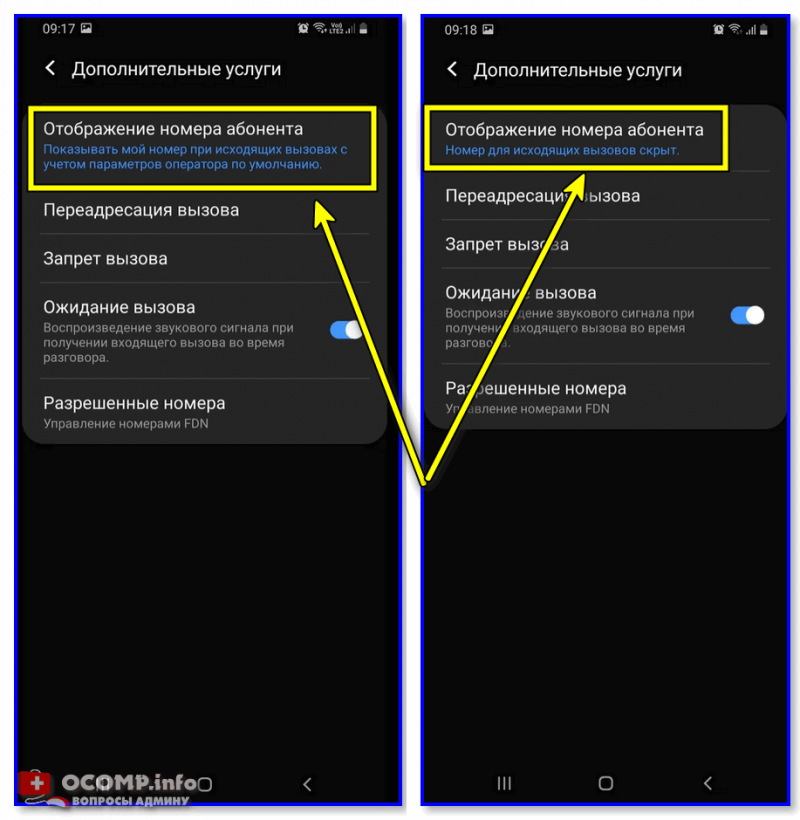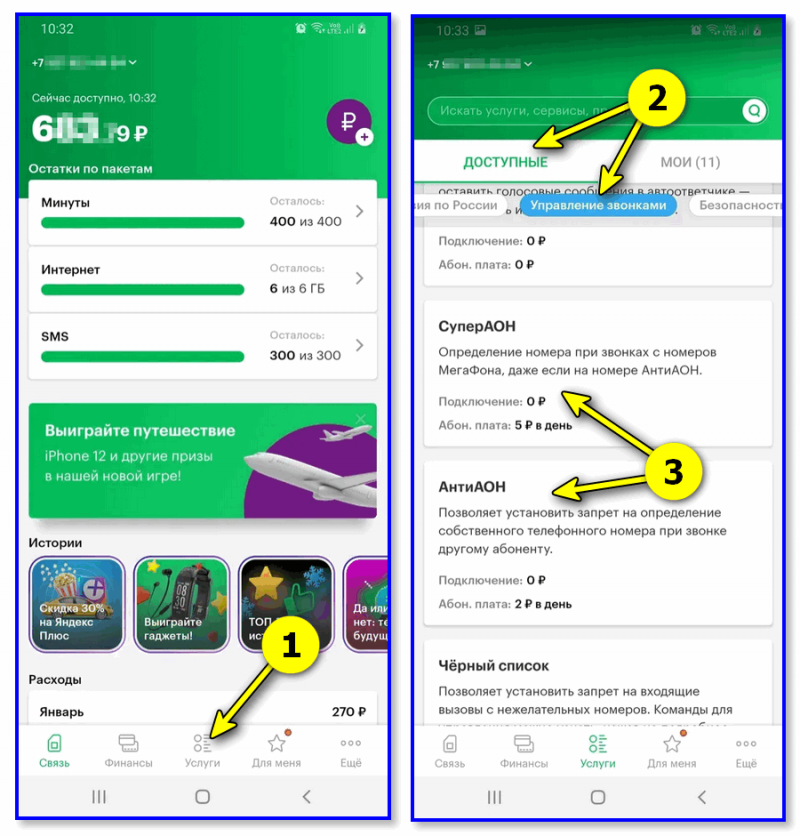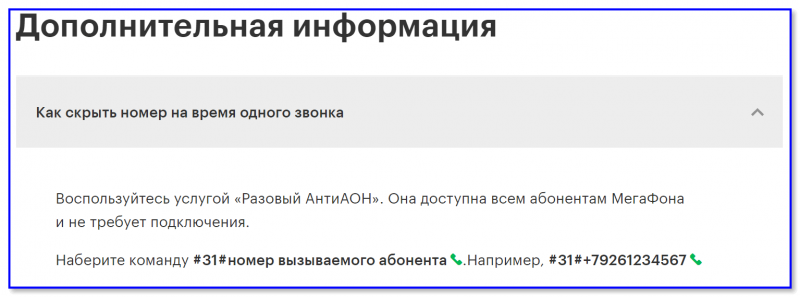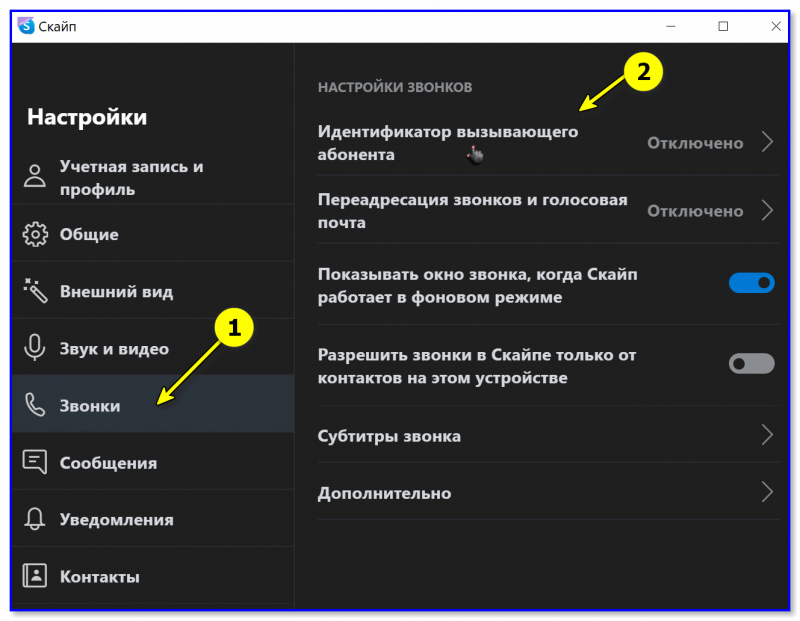По данным критериям номера не найдены.
Укажите, пожалуйста, хотя бы одну цифру или букву для поиска.
«Алло Инкогнито» предлагает выбрать красивый номер телефона, который будет по-настоящему эксклюзивным!
Вы можете подключить городской номер телефона, а также мобильный номер сети «Билайн» или мобильный номер сети «МегаФон» с выгодным тарифом связи.
Большинство номеров состоят из достаточно простых для запоминания комбинаций цифр: парные номера, зеркальные номера, номера с цифрами-перевертышами и палиндромами. Такие номера принесут пользу во время проведения рекламных кампаний, либо при использовании номера в служебных или личных целях, т.к. выбранный вами номер нельзя будет спутать ни с одним другим.
На сайте можно выбрать и подключить онлайн городской номер 495 или номер 499, а также вы можете приобрести городские номера свыше 60 регионов России. При этом все номера разбиты на категории: для обычного использования подойдет простой номер телефона, для малого бизнеса — Серебряный или Золотой номер принесет дополнительный поток клиентов, а для серьезного, крупного бизнеса «Алло Инкогнито» может предложить Бриллиантовые и Элитные номера телефона.
Отдельно отметим и тарифные планы: каждый тариф с городским номером на SIM—карте уже содержит в комплекте офисную Виртуальную АТС с максимальным набором функций. При этом, в рамках тарифа возможно подключение к городскому номеру неограниченного количества SIP-линий и дополнительных мобильных линий.
Вопрос пользователя
Здравствуйте.
Александр, подскажите, можно ли сегодня позвонить со скрытым номером (чтобы человек, кому позвоню, не догадался, что это я)?
Ничего дурного не планирую, просто хочу разыграть коллегу на День Рождение!
Здравствуйте.
Вопрос ваш, в принципе, не сложный… Правда, стоит сразу отметить, две вещи:
- во-первых, у некоторых абонентов в настройках смартфона отключены вызовы с незнакомых и скрытых номеров (у меня также 😉). Т.е. вы можете просто-напросто не дозвониться!
- во-вторых, у того, кому вы звоните, может быть подключена спец. услуга от оператора — какая-нибудь разновидность «АОН» (т.е. все номера, которые поступают на трубку — определяются… А те, что нет — просто «не поступают»…).
Тем не менее, приведу несколько способов ниже. 👌
*
📌 Важно!
1) Эта заметка написана в информационных целях (с благими намерениями). Имейте ввиду, что телефонное хулиганство у нас в стране довольно сурово наказывается!
2) Кроме этого, учитывайте, что (по рекомендациям ниже) номер будет скрыт только для других обычных абонентов (оператор сети будет знать, что это Вы!).
*
Содержание статьи
- 1 Несколько способов, как позвонить со скрытым номером
- 1.1 Вариант 1: через настройки телефона
- 1.2 Вариант 2: с помощью функции «Анти-АОН» оператора
- 1.3 Вариант 3: через сторонние сервисы (Skype, например)
→ Задать вопрос | дополнить
Несколько способов, как позвонить со скрытым номером
Вариант 1: через настройки телефона
Плюсы способы: бесплатно; быстро включается. Кстати, способ срабатывает даже в том случае, если ваш номер есть в списке контактов у того, кому вы звоните!
Минусы: работает не у всех операторов; есть не на каждом смартфоне.
*
Сначала необходимо найти значок «Телефон» на главном экране телефона, и нажать по нему. В открывшемся окне кликнуть по «трем точкам» для вызова окна настроек. См. пример ниже. 👇 (актуально для Samsung, LG, Honor и пр.)
Для Xiaomi меню несколько иное: «Настройки / Системные приложения / Настройка вызовов».
Телефон — настройки (аппарат от Samsung)
После необходимо перейти в раздел «Настройки / дополнительные услуги».
Доп. услуги
В строке «Отображение номера абонента» включить режим «Номер для исходящих вызовов скрыт».
Отображение номера абонента — номер скрыт для исходящих вызовов
Теперь по умолчанию, кому бы вы не звонили, телефон будет пытаться скрыть номер. Отмечу, что эта «штука» работает не у всех операторов, поэтому предварительно перепроверьте… (для примера — у «Мегафона» работает!).
*
Вариант 2: с помощью функции «Анти-АОН» оператора
Практически у каждого сотового оператора есть услуга по скрытию номера (чаще всего называется, как «Анти-АОН»).
Чтобы подключить ее — необходимо 👉 зайти в личный кабинет оператора (который вас обслуживает), перейти в раздел «Услуги» и активировать данную фишку (как правило, цена невысока: 2-5 руб. в сутки). См. скрины ниже для Мегафона. 👇
Личный кабинет Мегафона — подключение услуги АОН
Кстати, у того же Мегафона есть опция для разового использования анти-АОН (скрин ниже).
Доп. информация — скрыть номер на 1 вызов
👉 Важно!
Я спец. не привожу никакие коды и скриншоты для разных операторов. Т.к. эта информация очень быстро меняется (и постоянно устаревает) — уточняйте её на офиц. сайте оператора 👇 и в личном кабинете!
- Мегафон;
- МТС;
- Теле 2;
- Билайн.
*
Вариант 3: через сторонние сервисы (Skype, например)
В сети сейчас достаточно много сервисов, предоставляющих виртуальные номера. Впрочем, для текущего вопроса совсем не обязательно искать что-то «неординарное», хватит даже обычного Skype (который и так у многих встроен в Windows).
Что делать: после запуска Skype, необходимо перейти в настройки и открыть вкладку «Учетная запись». В ней можно включить подписку (для России первый месяц бесплатно, 100 мин.). 👇
Настройки программы Skype
После, в настройках во вкладке «Звонки» отключите идентификацию вызывающего абонента.
Настройки Skype — идентификация отключена
Теперь при звонке номер будет либо скрыт (либо будет отображаться номер Skype). 👌
*
👉 В помощь!
1) Как можно узнать, чей это номер телефона? Кто-то названивает и молчит…
2) Как заблокировать звонки с неизвестных и скрытых номеров на Android.
*
Дополнения по теме приветствуются!
Успехов!
👋
Первая публикация: 24.02.2021
Корректировка: 1.02.2022


Полезный софт:
-
- Видео-Монтаж
Отличное ПО для создания своих первых видеороликов (все действия идут по шагам!).
Видео сделает даже новичок!
-
- Ускоритель компьютера
Программа для очистки Windows от «мусора» (удаляет временные файлы, ускоряет систему, оптимизирует реестр).
Download Article
Download Article
This wikiHow teaches you how to call someone without them being able to see your real number. The easiest way to do this on any phone is by dialing a prefix (such as *67) before dialing the phone number in question.[1]
If you have a smartphone, you may have the option of making all of your outgoing calls anonymous from within the Settings app, though not all phones have this option. Finally, you can use the free Google Voice app to call using a number other than your own, which will protect your true phone number even if the person whom you’re calling has a call-unmasking program.
-
1
Figure out your prefix. To make an anonymous call with a prefix, you’ll enter the prefix, enter the ten-digit phone number (or eleven-digit phone number if you’re using a country code), and press the «Dial» button. Common prefixes include the following:[2]
- *67 — Most North American mobile phones and landlines, as well as Canadian landlines.
- #31# — Some North American mobile phones (i.e., AT&T), and some Canadian mobile phones.
- 141 — Most UK mobile phones and landlines.
-
2
Open your phone’s Phone app. This app usually looks like a phone receiver on a colored background, and is usually found on your smartphone’s home screen.
- If you’re using a landline phone or a non-smartphone cellphone, just prepare to dial.
Advertisement
-
3
Tap the «Dialpad» icon. If your smartphone’s Phone app doesn’t open to a keypad, look for the «Dialpad» icon or tab and then tap it. This icon usually resembles a keypad’s shape.
- Skip this step on landlines and non-smartphone cellphones.
-
4
Enter your prefix. Type in the prefix for your area. For example, if you’re dialing from a North American phone, you’ll most likely enter *67.
- Do not press the «Call» button yet.
-
5
Type in the number. Enter the phone number that you want to call anonymously. When done, the whole number should resemble the following: *678085031234
-
6
Press the «Call» button. This will call the number in question while masking your number. The recipient will see something like «BLOCKED», «RESTRICTED», or «CALLER ID UNAVAILABLE» on their phone’s screen or LCD display.
- Keep in mind that some people will have call-unmasking apps installed on their phones, meaning that they’ll be able to see your number regardless of this prefix.[3]
- Keep in mind that some people will have call-unmasking apps installed on their phones, meaning that they’ll be able to see your number regardless of this prefix.[3]
Advertisement
-
1
Open Google Voice. Tap the Google Voice app icon, which resembles a white phone receiver on a blue chat bubble.[4]
This will open Google Voice to the chat page if it isn’t already open.- If you don’t have the Google Voice app, you’ll need to download it for iPhone or Android. It’s free to use.
- If you don’t have a Google Voice account, you’ll be prompted to set up your account the first time you open the app (you can also tap SIGN UP). Do so by following the on-screen instructions before continuing.
- If you aren’t signed into Google Voice, select an email account, or enter your email address and password when prompted.
-
2
Tap the «Calls» tab. It’s a phone receiver-shaped icon at the bottom of the screen (iPhone) or at the top of the screen (Android).
-
3
Tap +. This option is in the lower-right corner of the screen. On iPhone, a pop-out menu will appear.
- On Android, this button resembles a phone receiver instead.
-
4
Tap Make a call. It’s in the pop-out menu. Doing so opens the caller page.
- Skip this step on Android.
-
5
Enter your recipient’s phone number. Type in the number of the person whom you want to call anonymously.
-
6
Tap Call [number]. This option is in the drop-down menu below the text field that’s at the top of the screen.
-
7
Tap Call when prompted. Doing so will call the number that you selected. Your recipient will be able to see a phone number, but not your actual number.
Advertisement
-
1
Open your Android’s Phone app. Tap the Phone app icon, which generally resembles a phone receiver icon on a colored background.[5]
-
2
Tap ⋮. It’s in the top-right corner of the screen. This will prompt a drop-down menu.
- On some phones, this option will say MORE instead.
-
3
Tap Settings. This option is in the drop-down menu. Doing so will open the Phone settings page.
-
4
Tap Calls or similar. Look for a Calls, Outgoing, or Call settings option in this menu, then tap it.
-
5
Tap Caller ID. You should see this option in the Calls menu.
- You may first have to tap Additional settings or a different option in order to view this setting.
-
6
Tap Hide number. It should be in the Caller ID settings menu. If you don’t see this option, you can’t mask your outgoing calls from your Android’s settings.[6]
- This option may be titled differently (e.g., HIDE).
- If call masking isn’t built into your Android’s settings, you may still be able to purchase the option to block outgoing caller ID. Call your carrier or visit their website to see if call masking is a paid feature.
Advertisement
-
1
Open your iPhone’s Settings
. Tap the Settings app icon, which resembles a grey box with gears on it. You’ll usually find this on your iPhone’s Home Screen.[7]
-
2
Scroll down and tap Phone. This option is about a third of the way down the page, to the right of a green-and-white, phone receiver-shaped icon.[8]
-
3
Tap Show My Caller ID. It should be in the middle of the screen. If you don’t see this option or a similarly titled one (e.g., Caller ID), you cannot mask your caller ID from your iPhone’s Settings app.[9]
- If you caller ID-masking isn’t an option on your iPhone, you can call your carrier or visit their website to see if call masking is a paid feature.
-
4
Tap the green «Show My Caller ID» switch
. It will turn white
.[10]
- You may be prompted to confirm this action.
-
5
Exit the Settings app. All outgoing calls that you make from your iPhone’s built-in Phone app will now hide your number rather than displaying it on your recipient’s phone.[11]
- If the person whom you’re calling has a call-unmasking app installed, they may still be able to see your phone number.
Advertisement
Add New Question
-
Question
How do I make an anonymous call?
Follow the instructions listed in the article above.
-
Question
How do I block an anonymous call?
You can block an anonymous call by using the ‘Anonymous call rejection’ feature.
-
Question
What is an anonymous number?
Nicholas Deckman
Community Answer
A number that cannot be tracked and when using Caller ID does not show up with anything other than «BLOCKED» or «PRIVATE CALLER.»
See more answers
Ask a Question
200 characters left
Include your email address to get a message when this question is answered.
Submit
Advertisement
-
Anonymous calling is ideal for temporary contacts, such as arranging a Craigslist transaction or talking to classmates for a group project.
Thanks for submitting a tip for review!
Advertisement
-
Never use anonymous calling to harass other people.
Advertisement
About This Article
Thanks to all authors for creating a page that has been read 1,524,535 times.
Is this article up to date?
Download Article
Download Article
This wikiHow teaches you how to call someone without them being able to see your real number. The easiest way to do this on any phone is by dialing a prefix (such as *67) before dialing the phone number in question.[1]
If you have a smartphone, you may have the option of making all of your outgoing calls anonymous from within the Settings app, though not all phones have this option. Finally, you can use the free Google Voice app to call using a number other than your own, which will protect your true phone number even if the person whom you’re calling has a call-unmasking program.
-
1
Figure out your prefix. To make an anonymous call with a prefix, you’ll enter the prefix, enter the ten-digit phone number (or eleven-digit phone number if you’re using a country code), and press the «Dial» button. Common prefixes include the following:[2]
- *67 — Most North American mobile phones and landlines, as well as Canadian landlines.
- #31# — Some North American mobile phones (i.e., AT&T), and some Canadian mobile phones.
- 141 — Most UK mobile phones and landlines.
-
2
Open your phone’s Phone app. This app usually looks like a phone receiver on a colored background, and is usually found on your smartphone’s home screen.
- If you’re using a landline phone or a non-smartphone cellphone, just prepare to dial.
Advertisement
-
3
Tap the «Dialpad» icon. If your smartphone’s Phone app doesn’t open to a keypad, look for the «Dialpad» icon or tab and then tap it. This icon usually resembles a keypad’s shape.
- Skip this step on landlines and non-smartphone cellphones.
-
4
Enter your prefix. Type in the prefix for your area. For example, if you’re dialing from a North American phone, you’ll most likely enter *67.
- Do not press the «Call» button yet.
-
5
Type in the number. Enter the phone number that you want to call anonymously. When done, the whole number should resemble the following: *678085031234
-
6
Press the «Call» button. This will call the number in question while masking your number. The recipient will see something like «BLOCKED», «RESTRICTED», or «CALLER ID UNAVAILABLE» on their phone’s screen or LCD display.
- Keep in mind that some people will have call-unmasking apps installed on their phones, meaning that they’ll be able to see your number regardless of this prefix.[3]
- Keep in mind that some people will have call-unmasking apps installed on their phones, meaning that they’ll be able to see your number regardless of this prefix.[3]
Advertisement
-
1
Open Google Voice. Tap the Google Voice app icon, which resembles a white phone receiver on a blue chat bubble.[4]
This will open Google Voice to the chat page if it isn’t already open.- If you don’t have the Google Voice app, you’ll need to download it for iPhone or Android. It’s free to use.
- If you don’t have a Google Voice account, you’ll be prompted to set up your account the first time you open the app (you can also tap SIGN UP). Do so by following the on-screen instructions before continuing.
- If you aren’t signed into Google Voice, select an email account, or enter your email address and password when prompted.
-
2
Tap the «Calls» tab. It’s a phone receiver-shaped icon at the bottom of the screen (iPhone) or at the top of the screen (Android).
-
3
Tap +. This option is in the lower-right corner of the screen. On iPhone, a pop-out menu will appear.
- On Android, this button resembles a phone receiver instead.
-
4
Tap Make a call. It’s in the pop-out menu. Doing so opens the caller page.
- Skip this step on Android.
-
5
Enter your recipient’s phone number. Type in the number of the person whom you want to call anonymously.
-
6
Tap Call [number]. This option is in the drop-down menu below the text field that’s at the top of the screen.
-
7
Tap Call when prompted. Doing so will call the number that you selected. Your recipient will be able to see a phone number, but not your actual number.
Advertisement
-
1
Open your Android’s Phone app. Tap the Phone app icon, which generally resembles a phone receiver icon on a colored background.[5]
-
2
Tap ⋮. It’s in the top-right corner of the screen. This will prompt a drop-down menu.
- On some phones, this option will say MORE instead.
-
3
Tap Settings. This option is in the drop-down menu. Doing so will open the Phone settings page.
-
4
Tap Calls or similar. Look for a Calls, Outgoing, or Call settings option in this menu, then tap it.
-
5
Tap Caller ID. You should see this option in the Calls menu.
- You may first have to tap Additional settings or a different option in order to view this setting.
-
6
Tap Hide number. It should be in the Caller ID settings menu. If you don’t see this option, you can’t mask your outgoing calls from your Android’s settings.[6]
- This option may be titled differently (e.g., HIDE).
- If call masking isn’t built into your Android’s settings, you may still be able to purchase the option to block outgoing caller ID. Call your carrier or visit their website to see if call masking is a paid feature.
Advertisement
-
1
Open your iPhone’s Settings
. Tap the Settings app icon, which resembles a grey box with gears on it. You’ll usually find this on your iPhone’s Home Screen.[7]
-
2
Scroll down and tap Phone. This option is about a third of the way down the page, to the right of a green-and-white, phone receiver-shaped icon.[8]
-
3
Tap Show My Caller ID. It should be in the middle of the screen. If you don’t see this option or a similarly titled one (e.g., Caller ID), you cannot mask your caller ID from your iPhone’s Settings app.[9]
- If you caller ID-masking isn’t an option on your iPhone, you can call your carrier or visit their website to see if call masking is a paid feature.
-
4
Tap the green «Show My Caller ID» switch
. It will turn white
.[10]
- You may be prompted to confirm this action.
-
5
Exit the Settings app. All outgoing calls that you make from your iPhone’s built-in Phone app will now hide your number rather than displaying it on your recipient’s phone.[11]
- If the person whom you’re calling has a call-unmasking app installed, they may still be able to see your phone number.
Advertisement
Add New Question
-
Question
How do I make an anonymous call?
Follow the instructions listed in the article above.
-
Question
How do I block an anonymous call?
You can block an anonymous call by using the ‘Anonymous call rejection’ feature.
-
Question
What is an anonymous number?
Nicholas Deckman
Community Answer
A number that cannot be tracked and when using Caller ID does not show up with anything other than «BLOCKED» or «PRIVATE CALLER.»
See more answers
Ask a Question
200 characters left
Include your email address to get a message when this question is answered.
Submit
Advertisement
-
Anonymous calling is ideal for temporary contacts, such as arranging a Craigslist transaction or talking to classmates for a group project.
Thanks for submitting a tip for review!
Advertisement
-
Never use anonymous calling to harass other people.
Advertisement
About This Article
Thanks to all authors for creating a page that has been read 1,524,535 times.
Is this article up to date?
Прямой 495 номер от АллоинкогнитоКантрикома был у нас более 10 лет во владении, сначала на юрлице группы компаний «Столичное», затем на физлице руководителя подразделения одного из родов деятельности компании. Поначалу, слов нет, радовало многое — уникальная среди операторов система распределения звонков, выгодные тарифы. Хотя записи звонков и не было, мы подключили нижестоящие номера у другого оператора с записью, а кантрикомовский оставили. Со временем, хотя и поздновато, запись у них появилась, как и IP-линия. Но, увы, увы — всему хорошему, потом приемлемому, а потом и терпению, в итоге приходит конец.
Со 2 мая текущего года входящие звонки на номер (рекламный, между прочим) практически прекратились. Расследование, проверочные звонки показали отсутствие соединения и отсутствие отражения попыток соединения в детализации — ни на сим-карту, ни на один из номеров переадресации сценария. Только с некоторых федеральных мобильных номеров. Но основная клиентура звонит как раз-таки с городских…
Дальше началось самое интересное. После обращения в службу поддержки и рекомендации там ожидать звонка «технических специалистов» — крайне неспешно, дней через 10, отзвонились некие молодые люди, которые проблему непрозвона признали — но дальше неприятно нагловатым для данной ситуации тоном потребовали (!) от нас обзвонить всех (!) операторов прямых номеров, откуда к нам не могут дозвониться клиенты — и заставить этих операторов решать проблему непрозвона на их стороне!! То-есть, внезапно и чудесно оказалось, что проблема не на стороне Аллоинкогнито!! А проблема, оказывается, только у нас! — и устранять её должны мы сами — за свои же деньги, так как абонентская плата списывается, и отменять её никто не предлагает. Проблемы могут быть у кого угодно и где угодно, но не у Аллоинкогнито! Это же так оказывается, просто — получать зарплату из денег абонента — а обслуживать и решать проблемы — заставить его же и решать!! Это все равно как вы вызвали такси — а водитель уступает вам место за рулём — и говорит: «садись, дальше повезёшь сам! и, кстати, у меня шум в моторе, разберись заодно, я тут посижу, отдохну пока. Деньги только заранее передай мне, и давай, действуй».
В общем, такого поворота событий НИ У ОДНОГО из российских операторов связи за 20 лет работы не пришлось встречать. По наблюдениям за циклом жизни больших российских компаний, обычно подобное начинает твориться, когда корабль дал течь, может и небольшую, но необратимую. Обитатели ещё изображают деятельность — но капитан уже отключил связь — на сайте компании нет никакой опции для связи с руководством, хотя бы в виде рекламационного письма. Значит, команде тонущего корабля теперь можно безнаказанно творить всё что угодно, веселиться, посылать пассажиров к чёртовой матери — по стандарту обслуживания «после нас хоть потоп».
Но, так как мы как-то не привыкли безразлично терпеть издевательства от тех, кому платим деньги, а арендуемый прямой 495 номер за годы оплаты оброс постоянными клиентами, и простой отказ от него чреват очень серьёзными и длительными убытками (неполученной прибылью, с подтверждением клиентов-свидетелей неработоспособности номера и неоказания услуг связи), мы вынуждены начать процесс подготовки судебного иска к компании КантрикомАллоинкогнито, причём иска коллективного. Для чего предлагаем абонентам Аллоинкогнито провести проверку реальной работоспособности «своих» кантрикомовских номеров на входящий прозвон с прямых и федеральных номеров. Причём на прозвон с разных номеров, так как проблема носит избирательный характер — с одного оператора звонки к Кантрикому иногда идут, с других операторов — категорически нет. И при выявлении малейших аналогичных проблем фиксировать время, дату и исх. номер — после чего присылать эти данные к нам на почту 5030357собака мэйл. ру. Данные будут использованы для организации коллективного обращения в Роскомнадзор, Министерство Связи, и далее коллективного судебного иска, а также превентивных публикаций о происходящем в популярных сетевых изданиях новостного характера. Благодарим за внимание.