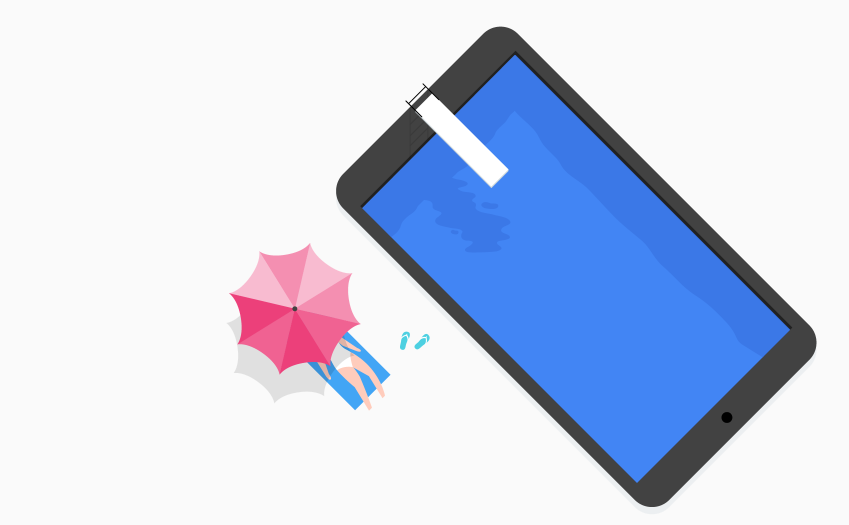Загрузить PDF
Загрузить PDF
Из этой статьи вы узнаете, как получить виртуальный номер телефона Google Voice. Это можно сделать бесплатно при наличии учетной записи Google. Чтобы поменять номер Google Voice на другой, нужно удалить существующий номер, подождать 90 дней и выбрать новый номер.
Внимание: так как сервис Google Voice в России не работает, откройте сайт этого сервиса через прокси-сервер.
-
1
Откройте сайт Google Voice. Перейдите по адресу https://voice.google.com/ в веб-браузере компьютера. Откроется страница настройки Google Voice, если вы уже авторизовались в Google.
- Если вы еще не вошли в учетную запись Google, введите адрес электронной почты и пароль.
-
2
Найдите город. Щелкните по строке в центре страницы, а затем введите название города или его телефонный код (например, 96703). По мере ввода текста под строкой появится список номеров телефонов.
-
3
Выберите номер телефона. Нажмите на синюю кнопку «Select» (Выбрать) справа от понравившегося вам номера телефона.
- Возможно, сначала вам придется выбрать город в меню под строкой поиска.
-
4
Щелкните по VERIFY (Подтвердить). Эта синяя кнопка находится в центре окна. Вы перейдете на страницу, на которой нужно подтвердить ваш реальный номер телефона.
-
5
Введите свой реальный номер телефона. Сделайте это в строке посередине страницы.
-
6
Щелкните по SEND CODE (Отправить код). Вы найдете эту опцию в нижнем правом углу окна. Google Voice отправит на телефон текстовое сообщение с кодом.
-
7
Найдите код. На телефоне запустите приложение для работы с текстовыми сообщениями, откройте сообщение от Google (обычно его темой является пятизначное число) и найдите в нем шестизначный код.
- Сообщение от Google будет примерно таким: «123456 is your Google Voice verification code» (123456 — это код подтверждения Google Voice).
-
8
Введите код. Введите шестизначный код в строке в центре страницы Google Voice.
-
9
Щелкните по VERIFY (Подтвердить). Эта опция находится в нижнем правом углу окна.
-
10
Нажмите CLAIM (Заявить). Так вы подтвердите, что собираетесь использовать номер телефона в учетной записи Google Voice.
- Возможно, указанная опция не отобразится (это зависит от номера телефона). В этом случае перейдите к следующему шагу.
-
11
Нажмите FINISH (Завершить). Ваш номер телефона будет подтвержден, а вы перейдете на страницу Google Voice.
- Любые исходящие сообщения и телефонные звонки, отображаемые на этой странице, будут использовать ваш виртуальный номер Google Voice.
Реклама
-
1
Откройте сайт Google Voice. Перейдите по адресу https://voice.google.com/ в веб-браузере компьютера. Если вы уже авторизовались в Google, откроется ваша страница Google Voice.
- Если вы еще не вошли в учетную запись Google, введите адрес электронной почты и пароль.
-
2
Нажмите ☰. Этот значок находится в верхнем левом углу страницы. Слева откроется меню.
-
3
Щелкните по Settings (Настройки). Эта опция находится в меню. Откроется новое меню.
-
4
Щелкните по Phone numbers (Номера телефонов). Вы найдете эту опцию в верхней половине меню «Настройки».
-
5
Щелкните по DELETE (Удалить). Эта опция находится ниже и справа от вашего текущего номера телефона Google Voice, который отображается в верхней части страницы. Откроется новая страница.
-
6
Щелкните по ссылке Delete (Удалить). Эта ссылка находится рядом с вашим номером Google Voice на новой странице.
- Не нажимайте серую кнопку «Delete» (Удалить) рядом со своим адресом электронной почты.
-
7
Нажмите Proceed (Приступить). Ваш виртуальный номер телефона Google Voice будет удален из вашей учетной записи Google.
-
8
Подождите 90 дней. Когда вы удалите старый номер телефона, новый номер нельзя будет выбрать, пока не истекут 90 дней.[1]
- Если вы хотите восстановить свой старый номер в течение 90-дневного периода, нажмите «☰» на своей странице, щелкните по «Legacy Google Voice» в нижней части всплывающего окна и нажмите на свой старый номер Google Voice в левом нижнем углу страницы.
-
9
Выберите новый номер. Когда 90 дней истекут, откройте свою страницу Google Voice, нажмите «☰» > «Phone number» (Номер телефона) и щелкните по «Choose» (Выбрать) справа в разделе «Phone number» (Номер телефона). Теперь следуйте этим инструкциям, чтобы выбрать новый номер телефона.
Реклама
Советы
- Google Voice — это удобный способ делать звонки и отправлять текстовые сообщения без разглашения своего реального номера телефона.
Реклама
Предупреждения
- На один реальный номер телефона можно зарегистрировать только один виртуальный номер Google Voice.
Реклама
Об этой статье
Эту страницу просматривали 63 782 раза.
Была ли эта статья полезной?
Download Article
Quickly claim a free Google Voice phone number with this user-friendly guide
Download Article
- Signing up for Google Voice
- Getting a New Phone Number
- Q&A
- Warnings
|
|
|
Google Voice is a convenient way to call or text people without worrying about compromising your actual phone number. You can sign up for a Google Voice phone number for free if you have a Google Account and a valid U.S. phone number. If you already have one, you can get a new Google Voice number after deleting the old one, though this can only be done once a year. If you’re located outside of the U.S., you’ll need to use the paid version. This wikiHow will show you how to get a free Google Voice number using your current phone number.
Things You Should Know
- Go to https://voice.google.com and log into your Google account. Press «Continue» to select a phone number.
- Click «Verify» and retrieve the code from your valid phone number. Verify your phone number to claim the Google Voice number.
- You can change your Google Voice number once per year. If you change it, you have 90 days to reclaim your old number.
-
1
Go to https://voice.google.com in your computer’s web browser. This will open the Google Voice setup page.[1]
- If you aren’t logged into a Google account, click Sign in in the top-right corner. Enter your email address and password before proceeding.
- You must have a Google account, a valid U.S. phone number, and be located in the U.S. to get a Google Voice phone number.
-
2
Tap Continue. This is the green button at the center of the page.
Advertisement
-
3
Search for a location. Click the text box in the middle of the page, then type in a city name or a ZIP code (e.g., 96703). As you type, a drop-down menu with phone number options will appear below the text box.
-
4
Select a phone number. Click Select to the right of the phone number that you want to use.
- You may first have to select a city in the drop-down menu below the search bar.
-
5
Click Verify. This green button is in the middle of the page. You’ll be taken to a page where you can verify your actual phone number.
-
6
Enter your valid phone number. In the text field that appears in the middle of the page, type in a phone number for a phone that you can access.
-
7
Click SEND CODE. It’s in the bottom-right corner of the phone number window. Google Voice will send a verification text to your phone.
-
8
Retrieve your code. Open your phone’s texting app, open the text from Google (usually a five-digit number), and review the six-digit code in the body of the text.
- Google’s text will say something like «123456 is your Google Voice verification code.»
-
9
Enter the code. Type the six-digit code into the text field in the middle of the Google Voice page.
-
10
Click Verify. It’s in the bottom-right corner of the code verification window.
-
11
Click Claim when prompted. This will confirm that you want to use the associated phone number with your Google Voice account.
- You might not see this option depending on your phone number. If so, skip to the next step.
-
12
Click Finish when prompted. Doing so will confirm your phone number and take you to your Google Voice page.
- You can now use Google Voice. Any outgoing messages or phone calls from this page will use your Google Voice number.
-
13
Set up Google Voice. Click the cog icon in the top-right corner to access your Settings. You’ll be able to adjust your call settings, voicemail, notifications, and accessibility.
- Make a phone call by entering a number in the keypad on the right side of the home page. Click the phone icon to dial. You must have a connected microphone.
- To text with Google Voice, click the message icon in the left panel. Click Send new message, add a recipient and message, then click the airplane icon to send.
Advertisement
-
1
Go to https://voice.google.com/ in your web browser. If you aren’t logged into a Google Account, enter your email address and password before proceeding.
- You can reclaim your old number within 90 days if it’s your only Google Voice phone number.
- You can only change your Google Voice number once per year.
-
2
Click the cog icon. This will be in the top-right corner, next to a question mark icon.
- Your Settings will open. By default, you’ll be in the Account tab.
-
3
Click Delete. This will be underneath your current Google Voice number.
- A new window will open.
-
4
Click Delete number. Your number will be deleted.
-
5
Click Get a number. This will be underneath the Account header. The Delete button should have shifted to this button.
- This will begin the Google Voice set up again. Follow the steps to Signing up for Google Voice to claim a new number.
Advertisement
Add New Question
-
Question
Can I have more than one active number per email?
No. If you already have one then you must use that number or have different accounts.
-
Question
Can a Google voice number be decoded to see the name of the owner?
Yes, if the caller logs into the email account used to open the Google voice number.
-
Question
How do I record my message on a Google voice number?
There are several things you can do for this. Google Audacity and Snag That, then google how to record audio from PC to Audacity.
See more answers
Ask a Question
200 characters left
Include your email address to get a message when this question is answered.
Submit
Advertisement
Thanks for submitting a tip for review!
-
You can only have one Google Voice phone number per valid phone number.
Advertisement
About This Article
Article SummaryX
1. Go to https://voice.google.com.
2. Search for a location.
3. Select a phone number.
4. Verify the phone number.
5. Click Finish when prompted.
Did this summary help you?
Thanks to all authors for creating a page that has been read 1,031,371 times.
Is this article up to date?
Download Article
Quickly claim a free Google Voice phone number with this user-friendly guide
Download Article
- Signing up for Google Voice
- Getting a New Phone Number
- Q&A
- Warnings
|
|
|
Google Voice is a convenient way to call or text people without worrying about compromising your actual phone number. You can sign up for a Google Voice phone number for free if you have a Google Account and a valid U.S. phone number. If you already have one, you can get a new Google Voice number after deleting the old one, though this can only be done once a year. If you’re located outside of the U.S., you’ll need to use the paid version. This wikiHow will show you how to get a free Google Voice number using your current phone number.
Things You Should Know
- Go to https://voice.google.com and log into your Google account. Press «Continue» to select a phone number.
- Click «Verify» and retrieve the code from your valid phone number. Verify your phone number to claim the Google Voice number.
- You can change your Google Voice number once per year. If you change it, you have 90 days to reclaim your old number.
-
1
Go to https://voice.google.com in your computer’s web browser. This will open the Google Voice setup page.[1]
- If you aren’t logged into a Google account, click Sign in in the top-right corner. Enter your email address and password before proceeding.
- You must have a Google account, a valid U.S. phone number, and be located in the U.S. to get a Google Voice phone number.
-
2
Tap Continue. This is the green button at the center of the page.
Advertisement
-
3
Search for a location. Click the text box in the middle of the page, then type in a city name or a ZIP code (e.g., 96703). As you type, a drop-down menu with phone number options will appear below the text box.
-
4
Select a phone number. Click Select to the right of the phone number that you want to use.
- You may first have to select a city in the drop-down menu below the search bar.
-
5
Click Verify. This green button is in the middle of the page. You’ll be taken to a page where you can verify your actual phone number.
-
6
Enter your valid phone number. In the text field that appears in the middle of the page, type in a phone number for a phone that you can access.
-
7
Click SEND CODE. It’s in the bottom-right corner of the phone number window. Google Voice will send a verification text to your phone.
-
8
Retrieve your code. Open your phone’s texting app, open the text from Google (usually a five-digit number), and review the six-digit code in the body of the text.
- Google’s text will say something like «123456 is your Google Voice verification code.»
-
9
Enter the code. Type the six-digit code into the text field in the middle of the Google Voice page.
-
10
Click Verify. It’s in the bottom-right corner of the code verification window.
-
11
Click Claim when prompted. This will confirm that you want to use the associated phone number with your Google Voice account.
- You might not see this option depending on your phone number. If so, skip to the next step.
-
12
Click Finish when prompted. Doing so will confirm your phone number and take you to your Google Voice page.
- You can now use Google Voice. Any outgoing messages or phone calls from this page will use your Google Voice number.
-
13
Set up Google Voice. Click the cog icon in the top-right corner to access your Settings. You’ll be able to adjust your call settings, voicemail, notifications, and accessibility.
- Make a phone call by entering a number in the keypad on the right side of the home page. Click the phone icon to dial. You must have a connected microphone.
- To text with Google Voice, click the message icon in the left panel. Click Send new message, add a recipient and message, then click the airplane icon to send.
Advertisement
-
1
Go to https://voice.google.com/ in your web browser. If you aren’t logged into a Google Account, enter your email address and password before proceeding.
- You can reclaim your old number within 90 days if it’s your only Google Voice phone number.
- You can only change your Google Voice number once per year.
-
2
Click the cog icon. This will be in the top-right corner, next to a question mark icon.
- Your Settings will open. By default, you’ll be in the Account tab.
-
3
Click Delete. This will be underneath your current Google Voice number.
- A new window will open.
-
4
Click Delete number. Your number will be deleted.
-
5
Click Get a number. This will be underneath the Account header. The Delete button should have shifted to this button.
- This will begin the Google Voice set up again. Follow the steps to Signing up for Google Voice to claim a new number.
Advertisement
Add New Question
-
Question
Can I have more than one active number per email?
No. If you already have one then you must use that number or have different accounts.
-
Question
Can a Google voice number be decoded to see the name of the owner?
Yes, if the caller logs into the email account used to open the Google voice number.
-
Question
How do I record my message on a Google voice number?
There are several things you can do for this. Google Audacity and Snag That, then google how to record audio from PC to Audacity.
See more answers
Ask a Question
200 characters left
Include your email address to get a message when this question is answered.
Submit
Advertisement
Thanks for submitting a tip for review!
-
You can only have one Google Voice phone number per valid phone number.
Advertisement
About This Article
Article SummaryX
1. Go to https://voice.google.com.
2. Search for a location.
3. Select a phone number.
4. Verify the phone number.
5. Click Finish when prompted.
Did this summary help you?
Thanks to all authors for creating a page that has been read 1,031,371 times.
Is this article up to date?
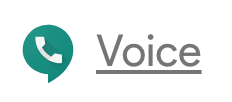
Содержание страницы
- 1 Преимущества и недостатки Google Voice
- 1.1 Преимущества Google Voice
- 1.2 Недостатки Google Voice
- 1.3 Самый полезный положительный отзыв пользователя
- 1.4 Самый полезный отрицательный отзыв пользователя
- 2 Цены на Google Voice
- 3 Особенности Google Voice
- 4 Google Voice FAQ
- 5 Полезные ресурсы программного обеспечения VoIP
- 6 Популярные альтернативы Google Voice
- 6.1 Vonage
- 6.2 GigSky
- 6.3 Numero eSIM
Преимущества и недостатки Google Voice
Преимущества Google Voice
Пользователи, которые дали Google Voice положительный отзыв, сказали, что это отличный вариант для удобной и облачной бизнес-телефонной линии. Они также упомянули, что это очень рентабельно.
Недостатки Google Voice
Было не так много негативных отзывов о Google Voice, но некоторые пользователи говорили, что программное обеспечение кажется запоздалым в наборе продуктов Google. Они также рекомендовали интеграцию с другим программным обеспечением помимо Google Hangouts.
Самый полезный положительный отзыв пользователя
Пользователь, оставивший положительный отзыв о TrustRadius, сказал, что они используют Google Voice в качестве альтернативы второй телефонной линии для своего бизнеса. Они упомянули, что он предоставляет им и их клиентам опыт, который напоминает традиционную телефонную линию, а не VoIP. По их словам, это также экономически выгодно, поскольку не требуется ежемесячный план или оплата по телефону.
Самый полезный отрицательный отзыв пользователя
Пользователь, оставивший негативный отзыв о TrustRadius, сказал, что Google Voice кажется нежелательным дополнением к экосистеме Google, поскольку в нем недостаточно интеграции вне Google Hangouts. Он сказал, что Google Voice не имеет интеграции с Gmail и что было бы лучше, если бы он мог отображать входящие звонки и расшифрованные голосовые сообщения в своем аккаунте Gmail.
Цены на Google Voice
Google Voice можно загрузить бесплатно. Программное обеспечение предлагает неограниченные бесплатные звонки в США и Канаде и $ 0,01 / мин в других странах или на некоторых территориях США. Цены на звонки в других странах варьируются от 0,01 до 7,25 долл. / Мин.
Особенности Google Voice
Ознакомьтесь с приведенным ниже списком некоторых функций Google Voice:
- Бесплатный номер телефона
- Ссылка на стационарный
- СМС через компьютер
- Читать голосовую почту
- Персонализированные приветствия голосовой почты
- Низкие тарифы на международные звонки
- Блокировщик спама
- Просмотр звонков
- Мобильные приложения
При выборе программного обеспечения VoIP важно, чтобы программное обеспечение интегрировалось с другими приложениями, которые в настоящее время используется в вашем бизнесе. Вот список некоторых популярных интеграций Google Voice:
- Гугл Хром
- Google Hangouts
Google Voice FAQ
Могу ли я использовать свой существующий телефон с Google Voice?
Да. Google Voice позволяет пользователям связывать свои существующие мобильные или стационарные номера со своими номерами Google Voice.
Нужно ли загружать определенное программное обеспечение, чтобы использовать Google Voice на моем ноутбуке?
Пользователи могут получить Google Voice на своих компьютерах через расширение Google Chrome.
Полезные ресурсы программного обеспечения VoIP
Настройка VoIP: что нужно учитывать? – Ознакомьтесь с этой статьей, в которой мы рассмотрели, как выбрать поставщика услуг VoIP. Статья может помочь улучшить качество обслуживания ваших клиентов и расширить возможности ваших сотрудников.
Тест скорости VoIP: как рассчитать оптимальное количество подключенных телефонов? – При использовании услуги VoIP-телефона качество ваших вызовов и количество поддерживаемых вами линий во многом зависят от пропускной способности вашего интернет-соединения.
Воспользуйтесь нашим тестом скорости VoIP, чтобы измерить пропускную способность и узнать, что это означает для способности вашего бизнеса эффективно поддерживать услугу телефонии VoIP.
Популярные альтернативы Google Voice
Vonage
Vonage предоставляет сверхнизкие тарифы на международные звонки из США на стационарные и мобильные телефоны в более чем 200 стран, что в среднем на 90% дешевле, чем у крупных операторов мобильной связи.
GigSky
Оставайтесь на связи, используя GigSky для сотовой связи в более чем 190 странах. Если Вам нужно простое решение, не требующее покупки местной локальной SIM-карты или использования только Wi-Fi.
Numero eSIM
Numero eSIM – международное VoIP-приложение, позволяет приобретать неограниченное количество международных виртуальных номеров популярных стран на мобильном устройстве.
Похожие публикации
Дата публикации: 19.01.2019